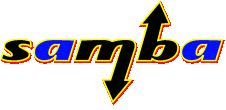The Zaurus 5500 is a PDA running Linux OS! For the price, you can't beat the it with the open source compatibility. There is a huge user group that have already written or altered packages to run efficiently on this device.
Here is the hardware stats:
* Intel StrongARM SA-1110 206MHz processor
* The operating system is based on the Lineo Embedix operating system. Embedix is built specifically for various platforms with SA, ARM or SH processors and is seamlessly integrated into any of these platforms.
*
Opera Browser - The Opera browser is a Linux-based web browser desgined to take advantage of the Zaurus SL-5500's form factor (i.e. screen size and memory usage). The browser featured here is version 5.0 and it takes up less than 3MB of memory to run. It executes and displays complex HTML, JavaScript and Java Applets (using plug-ins).
*
Insignia Jeode JVM (Java Virtual Machine) - The Insignia Jeode is based on Insignia's Java virtual machine environment built for the PDA. It incorporates the Jeode EJVM runtime engine which is Sun's Authorized Virtual Machine. It's compatible with the PersonalJava specification, and it further supports all PersonalJava 1.2 class libraries, including optional classes. This gives the Zaurus SL-5500 the added ability to run Java-based applets.
*
Qtopia for Embedix Plus PDA - Qtopia is an application environment for Embedded Linux. Basically, it provides users with an intuitive and simple graphical user interface in addition to its wide range of business productivity applications already available as part of the package. The Zaurus SL-5500 features a specifically built Qtopia environment for the Embedix Plus operating system and in it, you'll find the familiar personal information management (PIM) system, Internet content, entertainment, and the ability to synchronize the PDA's information across multiple desktop operating systems.
TECHNICAL SPECIFICATIONS
Processor:Intel StrongARM SA-1110 (206MHz)
Platform:Linux based embedded OS (Embedix) QT Palmtop Environment
Personal Java
Display:Reflective TFT LCD with Front Light (touch sensitive panel supported)
3.5" with 240x320 pixel, 65,536 colors
Memory:64MB SDRAM
16MB Flash ROM
Input Device:Touch Panel
QWERTY keyboard with slide cover
Card Slot:One CompactFlash card slot
One SD card slot (without copyright protection feature)
I/O Port:Serial / USB (via docking station port)
IR port
Sound:Stereo headphone jack included
Audio input (mono)
Buzzer/alarm
Built-in Functions:Personal Information Manager - Calendar, Address Book, To-Do and Memo
E-mail Client - POP3, SMTP, IMAP4
Web Browser - Equiv, HTML 4.0
MS Word & Excel Compatibility - Yes
Document Browser - Yes
Help Browser - Yes
Media Player - supports MPEG-1, MP3
PIM Data IR transfer - Yes, unit to unit
Camera Application - Yes, optional
Voice Recorder - Yes, requires add-on microphone
Add-on Application - built-in support for add-on applications
PC Synchronization - Qtopia and Intellisync for SL (synchronize with Outlook)
Power:Replaceable lithium-ion battery pack
EA-70 AC Adaptor (100-240VAC, 50/60Hz)
Included Accessories:Docking Station (USB)
AC Adapter and Power Cord
Rechargeable Lithium-Ion Battery
Stylus
Display Protection
CF Slot Protection Card
Weight:6.63oz / 187.95g (without protection cover)
7.3oz / 206.95g (including protection cover)
Dimensions:2.9" W x 5.4" H x 0.7" D (without protection cover)
2.9" W x 5.4" H x 0.8" D (including protection cover)
My New Z!!!!