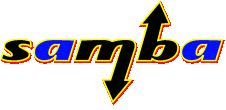Modifying the Linksys Wifi card holder to fit an extra CF card for transport. Crow came over and we cut up some cases and made it fit. The ones in the pics are his cards. I got the PNY CF Card which works great in the Z!
1. Linksys Wifi CF card comes in an oversized case perfect for modifying to fit another CF card. Lay out the parts to get a view of what you'll be working on.


2. Place the black foam in an easy position to cut up then lay the cards on it evenly to get an idea of the placement


3. Press down on the CF card then take a sharp knife and cut at an inward angle around the card. I took it to just within the edge of the card in short cuts layering down through the foam. You end up with an outline around where the card will be.


4. Trim off extra foam then take off about 1/16 of an inch down one side of the cutout. This is because the card just fitting in the cutout is too wide to fit in the plastic case. The extra 1/16 will give it enough space to squeeze into the bottom of the clear case. You are left with a space for a CF memory card.


5. Test fit the Wifi and CF cards


6. Put the foam in its place in the clear case. Put the wifi card in as usual. Slide the CF card into the foam bottom first. If it's not fitting slide the foam up a bit then put in the CF card then slide the foam back down.

That's it. Did 2 of these with no problems. Just make sure to get that extra 1/16 slice for the foam to fit snug with the CF card in.